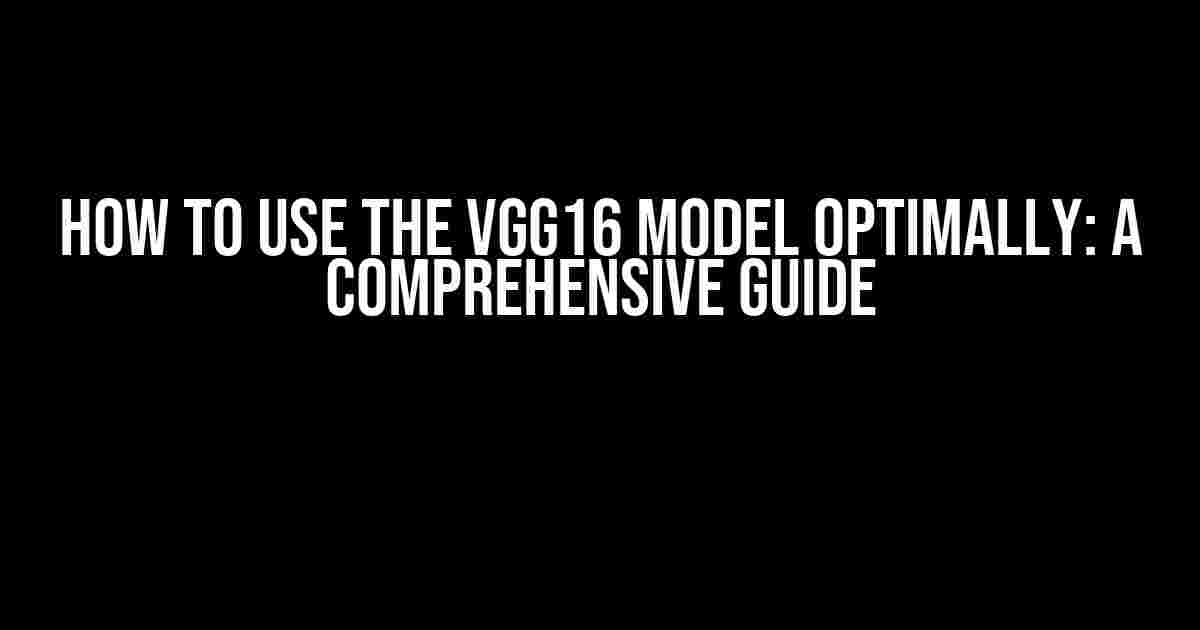Are you tired of struggling with image classification tasks? Do you want to unlock the full potential of the VGG16 model? Look no further! In this article, we’ll take you on a journey to explore the world of VGG16 and provide you with practical tips and tricks to use it optimally.
What is VGG16?
VGG16 is a convolutional neural network (CNN) architecture developed by the VGG team, led by Karen Simonyan and Andrew Zisserman. It’s one of the most popular and widely used pre-trained models for image classification tasks. VGG16 is known for its simplicity, yet powerful performance in achieving high accuracy on various image classification benchmarks.
Understanding the VGG16 Architecture
Before we dive into the optimal usage of VGG16, let’s take a brief look at its architecture:
VGG16 Architecture: Conv Block 1: - Conv2D (64 filters, kernel size 3x3, activation='relu') - Conv2D (64 filters, kernel size 3x3, activation='relu') - MaxPooling2D (pool size 2x2) Conv Block 2: - Conv2D (128 filters, kernel size 3x3, activation='relu') - Conv2D (128 filters, kernel size 3x3, activation='relu') - MaxPooling2D (pool size 2x2) Conv Block 3: - Conv2D (256 filters, kernel size 3x3, activation='relu') - Conv2D (256 filters, kernel size 3x3, activation='relu') - Conv2D (256 filters, kernel size 3x3, activation='relu') - MaxPooling2D (pool size 2x2) Conv Block 4: - Conv2D (512 filters, kernel size 3x3, activation='relu') - Conv2D (512 filters, kernel size 3x3, activation='relu') - Conv2D (512 filters, kernel size 3x3, activation='relu') - MaxPooling2D (pool size 2x2) Conv Block 5: - Conv2D (512 filters, kernel size 3x3, activation='relu') - Conv2D (512 filters, kernel size 3x3, activation='relu') - Conv2D (512 filters, kernel size 3x3, activation='relu') - MaxPooling2D (pool size 2x2) Dense Layers: - Flatten() - Dense (4096 units, activation='relu') - Dropout (0.5) - Dense (4096 units, activation='relu') - Dropout (0.5) - Dense (1000 units, activation='softmax')
Preparing Your Image Data for VGG16
Before feeding your images into the VGG16 model, you need to prepare them properly. Here are some essential steps to follow:
- Image Size: Resize your images to a fixed size of 224×224 pixels, which is the default input size of VGG16.
- Data Normalization: Normalize your image data by subtracting the mean and dividing by the standard deviation of the entire dataset.
- Data Augmentation: Apply random cropping, flipping, and color jittering to increase the diversity of your training data.
Loading and Pre-processing Images with Keras
Keras provides an efficient way to load and preprocess images using the `ImageDataGenerator` class. Here’s an example:
from keras.preprocessing.image import ImageDataGenerator
train_datagen = ImageDataGenerator(
rescale=1./255,
shear_range=0.2,
zoom_range=0.2,
horizontal_flip=True
)
test_datagen = ImageDataGenerator(rescale=1./255)
train_generator = train_datagen.flow_from_directory(
'path/to/train/directory',
target_size=(224, 224),
batch_size=32,
class_mode='categorical'
)
validation_generator = test_datagen.flow_from_directory(
'path/to/validation/directory',
target_size=(224, 224),
batch_size=32,
class_mode='categorical'
)
Using VGG16 as a Feature Extractor
One of the most common ways to use VGG16 is as a feature extractor. You can freeze the pre-trained weights and add your custom classification layers on top:
from keras.applications import VGG16
from keras.models import Model
base_model = VGG16(weights='imagenet', include_top=False, input_shape=(224, 224, 3))
x = base_model.output
x = GlobalAveragePooling2D()(x)
x = Dense(1024, activation='relu')(x)
x = Dropout(0.5)(x)
x = Dense(10, activation='softmax')(x)
model = Model(inputs=base_model.input, outputs=x)
for layer in base_model.layers:
layer.trainable = False
Fine-Tuning VGG16 for Your Specific Task
Another approach is to fine-tune the pre-trained VGG16 model on your specific dataset. This requires adjusting the hyperparameters and tuning the model for your specific task:
from keras.optimizers import Adam
from keras.losses import categorical_crossentropy
model.compile(optimizer=Adam(lr=0.001), loss=categorical_crossentropy, metrics=['accuracy'])
history = model.fit(
train_generator,
steps_per_epoch=train_generator.samples // 32,
epochs=10,
validation_data=validation_generator,
validation_steps=validation_generator.samples // 32
)
Common Pitfalls to Avoid
Here are some common mistakes to avoid when using VGG16:
- Overfitting: Be cautious of overfitting by adjusting the learning rate, batch size, and adding regularization techniques.
- Underfitting: Avoid underfitting by increasing the model capacity, adjusting the learning rate, and adding more training data.
- Data Imbalance: Handle class imbalance by using weighted loss functions, oversampling the minority class, or undersampling the majority class.
Conclusion
And there you have it! With these practical tips and tricks, you’re now equipped to use the VGG16 model optimally for your image classification tasks. Remember to prepare your image data correctly, fine-tune the model for your specific task, and avoid common pitfalls. Happy learning!
Frequently Asked Question
Get the most out of the powerful Vgg16 model with these expert tips and tricks!
How do I fine-tune Vgg16 for my specific task?
When fine-tuning Vgg16, start by freezing the pre-trained weights and only updating the fully connected layers. This will allow the model to learn task-specific features while leveraging the pre-trained knowledge. As you train, monitor the validation loss and unfreeze layers gradually, starting from the top, to adapt the model to your specific task.
What’s the best way to preprocess my data for Vgg16?
For optimal performance, preprocess your data by resizing images to 224×224, normalizing pixel values to the range [0, 1], and applying random horizontal flipping, cropping, and color jittering during training. This will help the model learn robust features and generalize well to new data.
How can I reduce overfitting when using Vgg16?
To combat overfitting with Vgg16, use techniques like dropout (with a rate of 0.5), weight decay (with a rate of 0.0001), and batch normalization. Additionally, implement early stopping, where you stop training when the validation loss stops improving. This will help prevent the model from memorizing the training data.
What’s the role of batch normalization in Vgg16?
Batch normalization in Vgg16 helps standardize the input data for each layer, reducing internal covariate shift and improving the stability and speed of training. It also has a regularizing effect, reducing overfitting and improving the model’s generalization capabilities.
How can I leverage transfer learning with Vgg16?
To leverage transfer learning with Vgg16, use the pre-trained weights as a starting point and fine-tune the model on your target dataset. This will allow the model to adapt to your specific task while retaining the knowledge learned from the large-scale ImageNet dataset, resulting in improved performance and reduced training time.